Working with Managed Properties in the Lightning Conductor
When using the Search rollup, you need to understand how to work with Search Managed Properties on the Columns tab.
Watch a demonstration of some examples of this in this video on our website. This article provides further details about using Search Managed Properties in the Lightning Conductor SPFx modern web part. You can learn about SharePoint Search Crawled and Managed Properties in the Microsoft Search Schema documentation.
If you are using the Lightning Conductor's Search Rollup Engine Provider, note that the column names on the Columns tab of the Lightning Conductor configuration wizard will be Managed Property names that are mapped to the underlying column names. If you have created custom Managed Properties, or if there are built-in Search Managed Properties that you don't see on the list, you can specify those to be included by clicking ‘Add Managed Property’ as shown below:
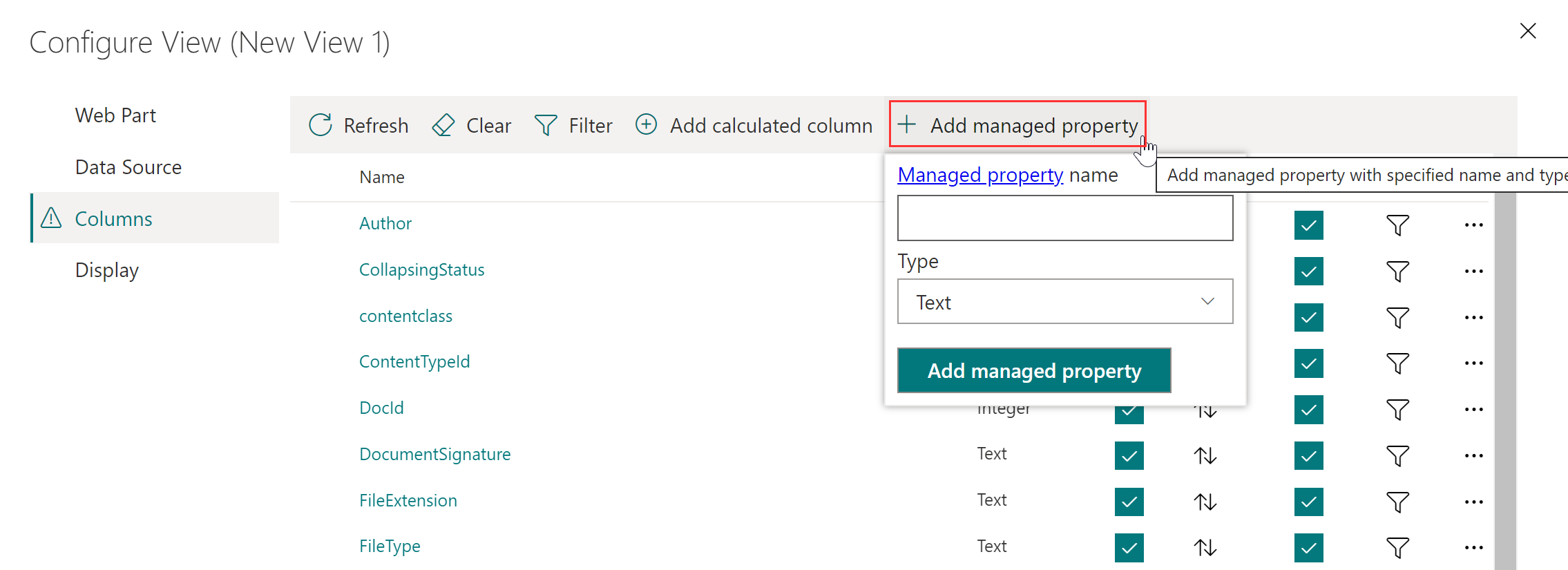
Note that many Managed Properties that are automatically created from your custom columns will not be sortable or filterable (you can see this in the Search Schema). In that case, you may wish to map them to Refinable Managed Properties in the Search Schema. But also, the Lightning Conductor can help with this. If a Managed Property is not sortable by SharePoint Search, then on the Lightning Conductor's Columns tab, you can UNtick the Sortable box for that field, which will cause the Lightning Conductor (rather than SharePoint) to perform the sorting after retrieving the items. The same applies to the Filterable checkbox.
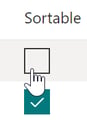
If you have mapped custom Search Crawled Properties to some Managed Properties as shown in our video, you may need to re-index the relevant lists or libraries (or site/s) in order for existing values in those custom columns to populate the new Managed Properties.
Here are some built-in Search Managed Properties that you may find useful for Lightning Conductor rollups. Note that generally "Site" means site collection, and "Web" means site/subsite.
ParentLink = List URL (includes folder path)[filterable, including Contains]
SPWebURL = Web URL
SPSiteURL (alias sitename) = Site Collection URL
SiteName = Site Collection URL
WebId = web GUID
SiteTitle = web name (e.g. EMEA Sales)
Created = Creation date
Author: includes author of the actual document, as well as who uploaded/created it in SharePoint
CreatedBy: user who uploaded/created the doc in SP
DefaultEncodingURL = EncodedAbsUrl (i.e. full item URL with encoding e.g. %20 for space)
ContentTypeId [can't sort/group]
AssignedToOWSUSER is auto-mapped to ows_q_USER_AssignedTo, and shows all the internal details
AssignedTo is auto-mapped to ows_AssignedTo, and is only the username
ListItemID = ID
UIVersionString Crawled Property = current version # of the item. Map to RefinableDecimal to sort/filter
Resources
Published Nov 30, 2022
Edited Dec 27, 2022 (added a note about reindexing)