Use Power Automate to translate Social Squared forum posts
This article describes how to create a Power Automate flow to automatically translate forum posts into your desired language.
The ChatGPT version of Social Squared allows you to translate posts by submitting the content to ChatGPT. However, if you prefer to remain within the Microsoft ecosystem, you can use Power Automate to achieve a similar goal, and in fact automatically translate rather than require a click by the forum participant.
Following are general instructions for creating a Power Automate flow for this scenario. You can feel free to modify the steps to meet your needs. These instructions are based on the "classic" Power Automate designer interface, and assume some basic familiarity with building Power Automate flows.
Trigger the flow when a new item is created in the SS_Posts list:
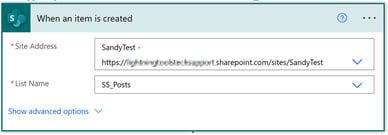
Then Detect the language of the post.
NOTE: This walkthrough uses the Microsoft Translate actions for testing because that connector is free, but note in the Microsoft documentation that there are some usage limitations. Depending on the volume of translation you anticipate, you may need to get a subscription API key.

If the detected language code is en (or your desired language), then do nothing. Otherwise…
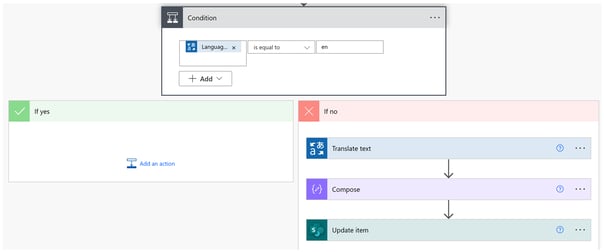
Translate the text into English, keeping any HTML:
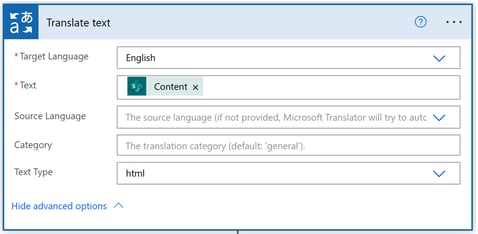
Use a Compose action to build what to save back into the post Content: repeating the original Content, then posting the translated Body after stating that it’s a Machine translation.

Then Update the original SS_Posts item, entering the Compose output as the Content, and entering the original data in each required field. Note also that the Visible Boolean value must be set to Yes.
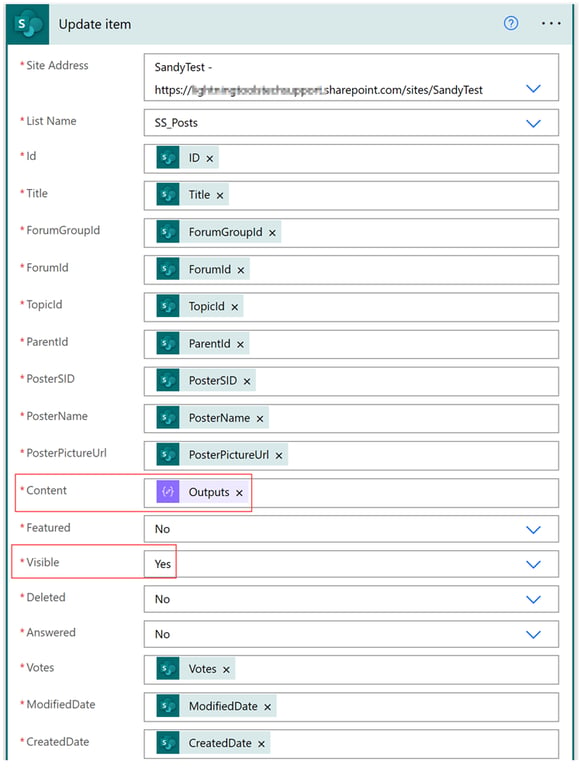
A sample translated post looks like this:
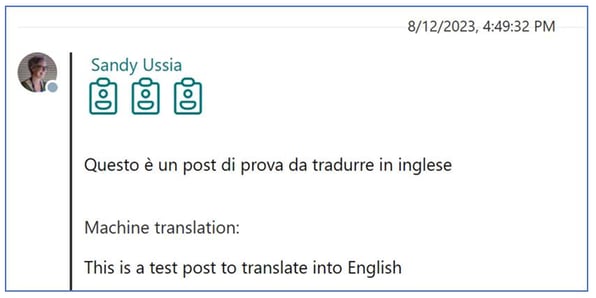
Published March 12, 2024 (screenshots from August 2023 using classic Power Automate UI)