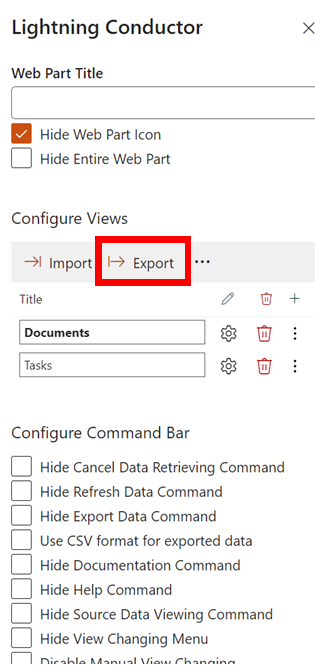How to export a Lightning Conductor configuration
You may wish to do this to import into another Lightning Conductor instance, or to send to our Support team for analysis.
When it comes to troubleshooting the Lightning Conductor SPFx, our support team might need to take a peek at your configuration file to understand how you've set up your view. To export your Lightning Conductor SPFx configuration, follow these straightforward steps:
Step 1: Go to the page or site where your Lightning Conductor SPFx instance resides. Switch to edit mode so you can access the Web Part settings.
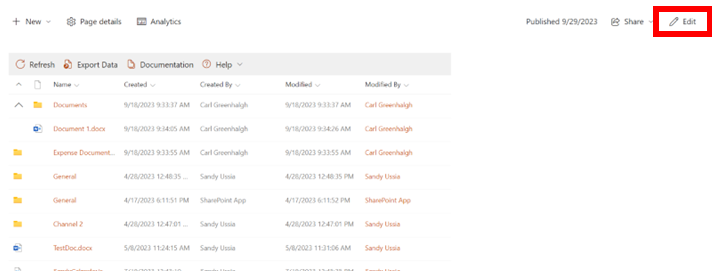
Step 2: While in edit mode on your page or site, click on "Edit Web Part." This will bring up the Lightning Conductor SPFx settings.
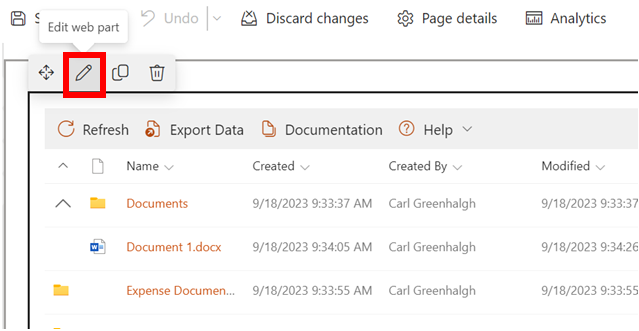
Step 3: Inside the Lightning Conductor SPFx settings, you'll find the option to export the specific view you're having issues with. This action will download your configuration, which you can then send over to our support team for a closer look.
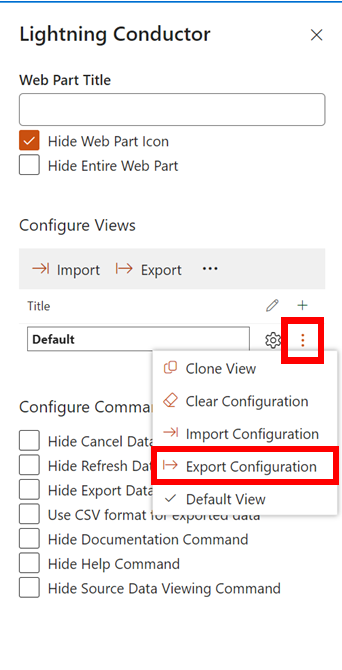
Step 4 (Optional): Here's a bonus feature for you. If you'd like to export all your views from a single Lightning Conductor SPFx instance, you have that option too.