Activate your DeliverPoint Online license
This article describes how to activate your purchased DeliverPoint license
If you have recently purchased DeliverPoint, you will have received an email containing a license key. After installing DeliverPoint to your SharePoint app catalog (or if you have already done so during the free 30-day trial), you will need to activate your full license key in a DeliverPoint web part.
Open the DeliverPoint console either by selecting DeliverPoint from the icon in the upper right corner of a SharePoint page on a site that you own, or in the Command Bar of any SharePoint list or library that you own.
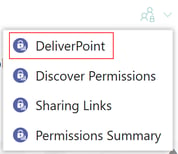
From the console, select Open License Panel from the Help menu.
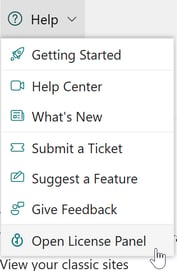
Enter the license key that was provided to you, update any of the other fields as you wish, and click Activate. You should now see that your license is activated for the period of time for which you purchased a subscription.
NOTE: If you are accessing DeliverPoint via a DeliverPoint web part on a SharePoint page, or if you've installed a version of DeliverPoint prior to version 4.2.0.0 (May 2023), your license key must instead be activated from a DeliverPoint web part as shown below. We do recommend that you update to the most recent version of DeliverPoint in any case.
Go to (or create) a SharePoint modern page anywhere in your SharePoint Online tenant. Put the page into Edit mode, and use the Web Part Toolbox to add a DeliverPoint web part.
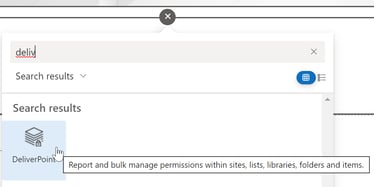
Click on the pencil icon to open the DeliverPoint configuration panel.
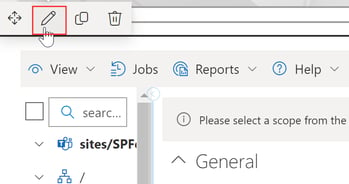
Enter the license key that was provided to you, update any of the other fields as you wish, and click Activate. You should now see that your license is activated for the period of time for which you purchased a subscription.
You can view a walkthrough video about this here.
Published Dec 10, 2022
Updated Sept 11, 2023 [license can now be activated from the DeliverPoint console]